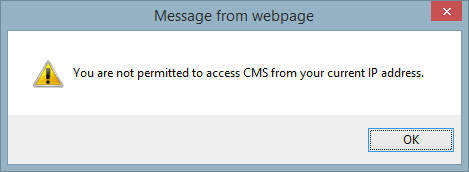Add IP Address
To restrict access to the CMS from specific IP addresses only, the IP addresses must be added to the CMS' IP security table. To add IP addresses, click on the Settings tab and then click on the Edit icon.
The Edit Settings page will be shown as depicted below.
To add IP addresses, click on the Add IP Address link. The Add Company IP Address page will be shown as depicted below.
To add a single IPV4 address, enter the IP address in the Single IPV4 Address fields (e.g., 198.168.111.222)
To add a range of IPV4 addresses, enter the first three octets of the IP address (e.g. 198.168.111) in the IPV4 Address Range fields and the range of the last octet in the last two fields. For example, entering '222' and '299' in the last fields will add all sequential IP addresses from 198.168.111.222 through 198.168.111.299.
To enter an IPV6 IP address, enter the IP address in the Single IPV6 Address field (e.g., 2002:0DB3:BC10:EE01::)
A description of the IP address(es) can be entered into the Description field. To save the information entered on the page, click the Save IP Address button. To disregard any changes to this page, click the Cancel button.
Example
In this example, the following IP Addresses were added to the CMS IP Security table by using the Add IP Address link:
- 198.126.111.221
- 198.126.111.222
- 198.126.111.223
- 198.126.111.224
- 198.126.111.225

Once an IP Address has been saved, a Show IP Address link will appear on the Edit Settings page.
If any user tries to access CMS from an IP Address not listed in the table above, they'll receive the following message: