Change Password
A user can change his/her password at any time while logged into the CMS. To access the Change Password functionality, click on your user name at the top part of the page as shown below.

When your user name is clicked the Change Password menu is shown as follows.
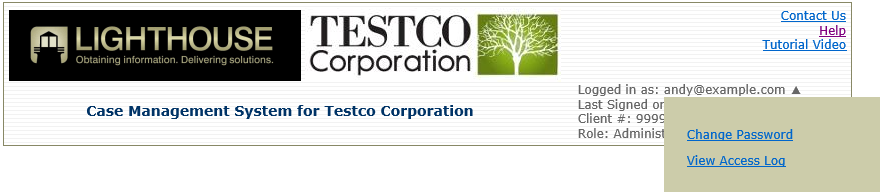
Clicking on the Change Password link displays the Change Password page below.
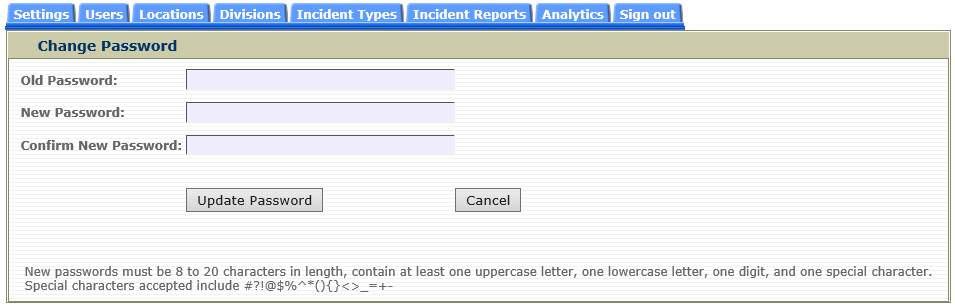
To change your password, enter your current password, your new password twice and click the Update Password button. To return to the previous page without changing your password, click the Cancel button.
Important: Note the password requirements listed at the bottom of the Change Password page.