An administrator (or a user with appropriate access permission) may add or remove a report investigator for a specific report.
To add a report investigator: Click the Manage Investigators icon,, on the row of the report. If there are currently no users assigned to the report, the Add Incident Report Investigator page will be displayed. If there is at least one user assigned, the Incident Report Investigators page will be displayed. Click on the 'Add Investigator' button and the Add Incident Report Investigator page will be displayed. On the Add Incident Report Investigator page, select the check box in the row for each user you would like assigned and then click the 'Save' button.
To remove a report investigator from a report: Click the Manage Investigators icon on the row of the report you are working with and then click the delete record icon, ![]() , next to the user to remove them.
, next to the user to remove them.
This page also provides an indication of whether or not an investigator will receive notifications. A user will receive a notification if their 'Receive Reminder Notifications' option in enabled for that user on the Add/Edit User page.
Note: the CMS will automatically send an email to the report investigator letting them know they have been assigned to or removed from a report.
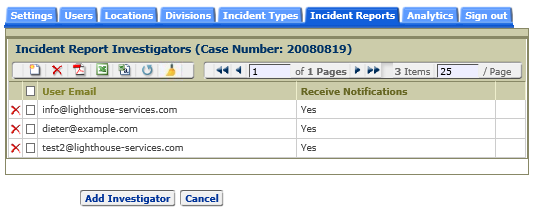
Adding an Investigator
To add an investigator to a report, click the Add icon, ![]() or on the Add Investigator button, which will display the Add Investigator page shown below.
or on the Add Investigator button, which will display the Add Investigator page shown below.

Click the checkboxes on the rows of the investigator to be added to the report and click the 'Assign' button. To discard any changes, click the 'Cancel' button. This page only shows those users who are not currently assigned to the report.
Removing an Investigator
To remove an investigator from a report, click the Delete icon, ![]() . on the row of the investigator to be removed on the Incident Report Investigators page shown above.
. on the row of the investigator to be removed on the Incident Report Investigators page shown above.