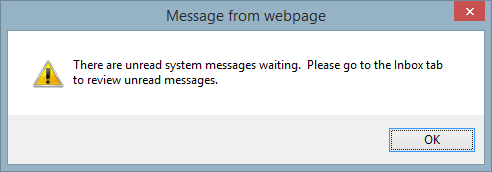Manage Inbox Messages
The Manage Inbox Messages page allows an administrator to create messages that will be shown to the user during sign on or during their session with the CMS. There are two types of messages: urgent and non-urgent. Urgent messages are displayed to the user immediately at sign on or during their session when they interact with the CMS. Messages can also be time sensitive with an optional From and To date range. The messages for each user are kept in the user's Inbox on the CMS until the user deletes them, the admin deletes the message from the Manage Message page or if the message is marked to be automatically deleted after a certain time period. This feature is available to clients at the Enterprise Service Level.
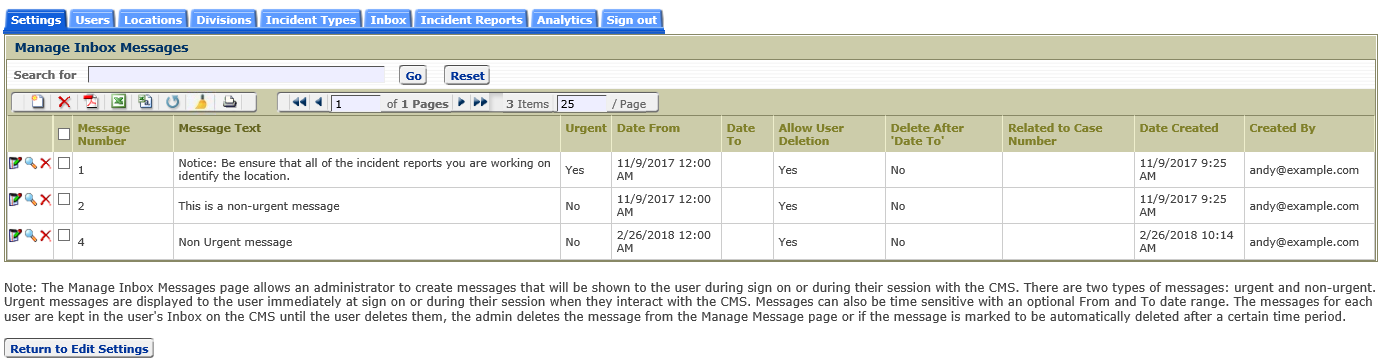
To Add a new message, click the Add icon, ![]() , on the page toolbar. After clicking the icon the 'Add System Message' page shown below will be displayed.
, on the page toolbar. After clicking the icon the 'Add System Message' page shown below will be displayed.
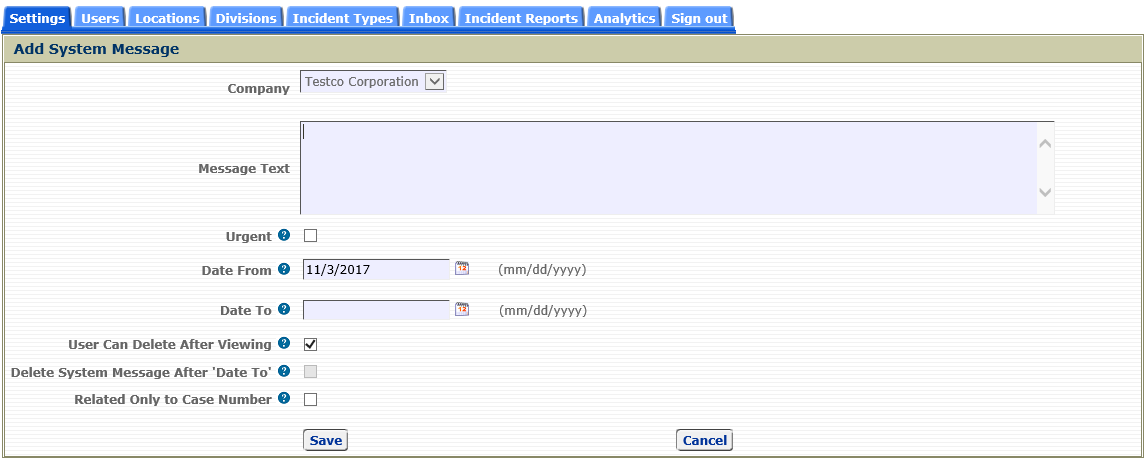
Message Text
This is the text of the message that will be displayed to the user.
Urgent
Marking a message as urgent will cause the user to be notified that they have an unread, urgent email in their Inbox. The notification popup that the user sees will include the urgent message text.
Date From/Date To
A message can be time sensitive and only needs to be shown to users during a certain time period. Entering the 'Date From' and 'Date To' fields, allows the administrator to have the system only display a message when users access CMS during that time period. After the time period expires, users who have not signed on during that time period will not see the message.
User Can Delete this Message
If this option is checked, the user will be permitted to delete the message from their Inbox. If this option is not checked, the user cannot delete the message from the Inbox and the message will remain in their Inbox until the administrator deletes the message on the Manage Messages page.
Delete Message After 'Date To'
If this option is checked, the message will automatically be deleted by the CMS from all of the users' Inboxes after the 'Date To' date entered.
Related Only to Case Number
When this option is checked, a field will appear that allows the administrator to pick a specific case number. A notification of this message will be presented to all users assigned to that specific case number.
Click the 'Save' button to save the message information or the 'Cancel' button to ignore the changes.

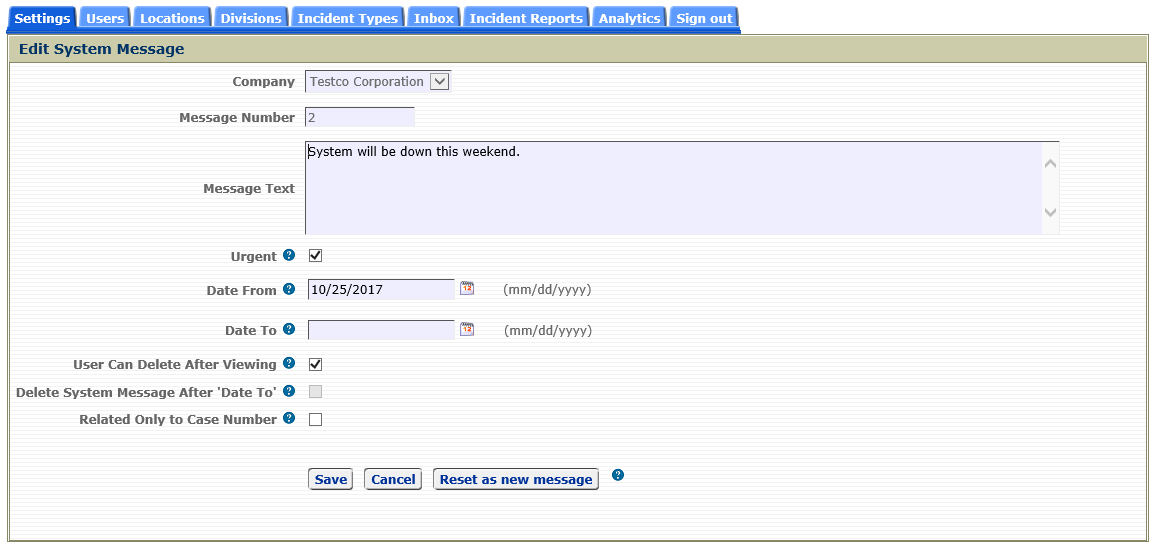
Click the 'Save' button to save the changes made to the message information or the 'Cancel' button to ignore the changes.
Reset as new message
After a message is created, each user will receive a notice that a new, unread message is waiting in their Inbox. Once the user has read the message, they are no longer reminded about the message. To reset a message so that it appears as an unread message to all users, click the 'Reset as new message' button. Clicking this button the message will be marked as unread and all users will receive a notification that a new, unread message is in their Inbox.
A user is notified during sign on or during a session with a popup that presents an urgent message or lets the user know there are unread, non-urgent messages waiting in their Inbox. An example of this popup notification is shown below.
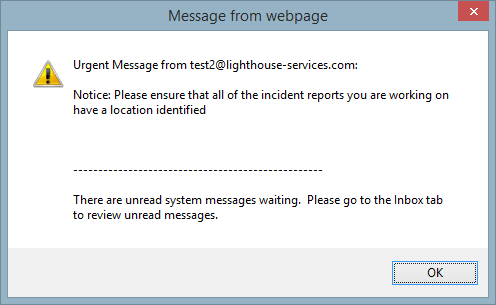
An example of this popup notification for a non-urgent message is shown below.