Manage Nature of Reports
The Manage Nature of Reports page allows an administrator to create custom values for the Nature of Report field on an incident report. All Nature of Report values will be provided in a dropdown list on the Add and Edit Incident Report page. This feature is available to clients at the Enterprise Service Level.
Clicking on the 'Manage Nature of Reports' button on the Edit Settings page will display the Manage Nature of Reports page shown below.

To add a new Nature of Report, click on the 'New' page toolbar icon, ![]() . The Add Nature of Report page will appear as shown below.
. The Add Nature of Report page will appear as shown below.
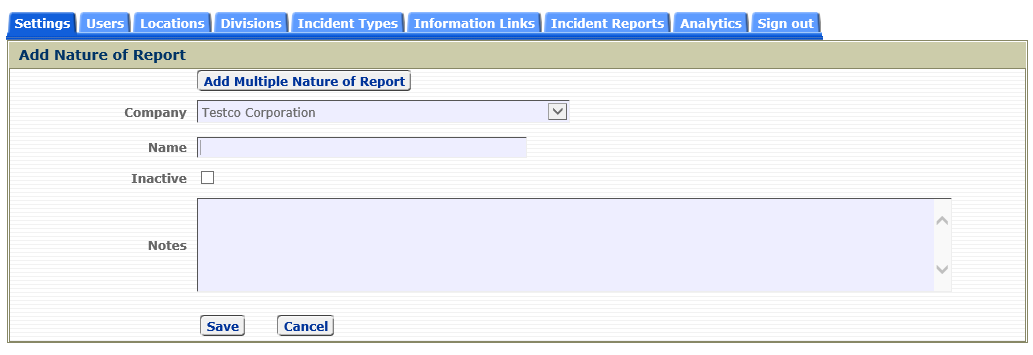
Clicking on the 'Add Multiple Nature of Report' button opens the 'Add Multiple Nature of Report' page shown below. Each Nature of Report should be entered on a separate line. Any Nature of Report entered that already exists will be ignored when saving. To fill in specific details for each Nature of Report added, use the Edit Record icon on the row of the desired Nature of Report on the Manage Nature of Report page.
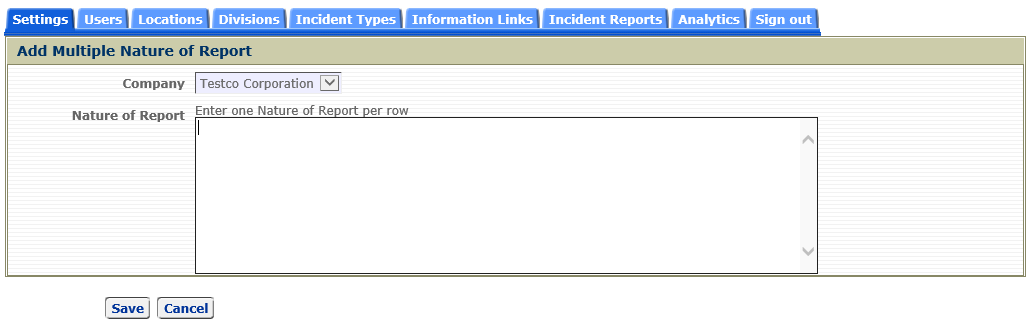
To edit a Nature of Report, click on the 'Edit' row icon, ![]() . The Edit Nature of Report page will appear as shown below.
. The Edit Nature of Report page will appear as shown below.
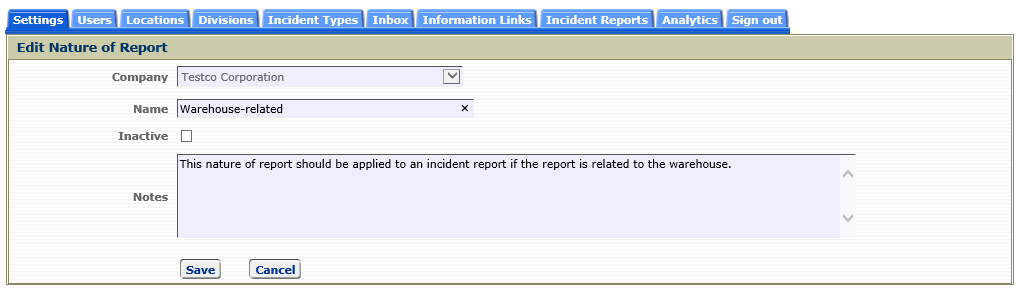
If the 'Inactive' field is checked, this Nature of Report will not appear in the dropdown list for the Nature of Report field on the Add and Edit Incident Report page.
To delete a Nature of Report, click on the 'Delete' icon, ![]() , on the row toolbar or check one or more rows and click the Delete icon from on the page toolbar.
, on the row toolbar or check one or more rows and click the Delete icon from on the page toolbar.
Note: The Nature of Report 'Other' will automatically be created when the first custom Nature of Report has been added.