Manage Status Types
The Manage Status Types page allows an administrator to create custom status types that can be used on the company's reports. Lighthouse defines some statuses that are considered system statuses and those status names cannot be altered. The system statuses are Open, Pending, Closed, Unfounded, Archived, and Deleted.
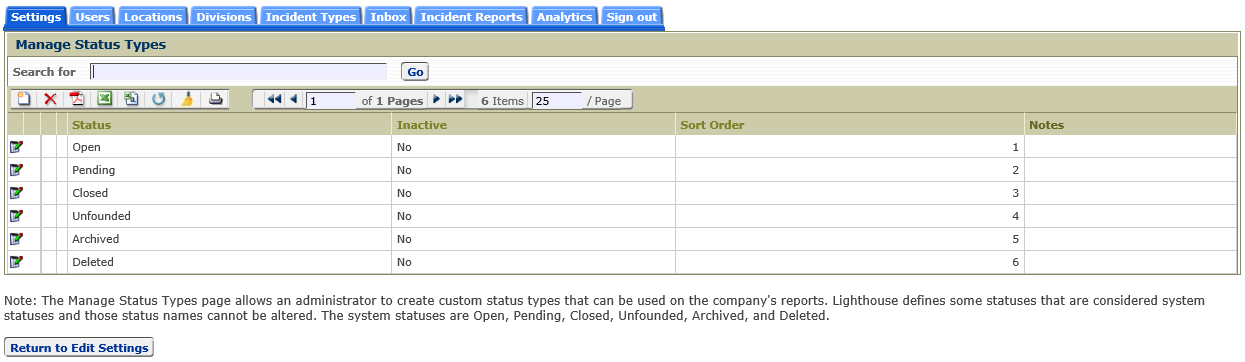
Adding a new Status Type
To add a new status type, click on the Add icon, ![]() , which will display the 'Add Status Type' page shown below.
, which will display the 'Add Status Type' page shown below.
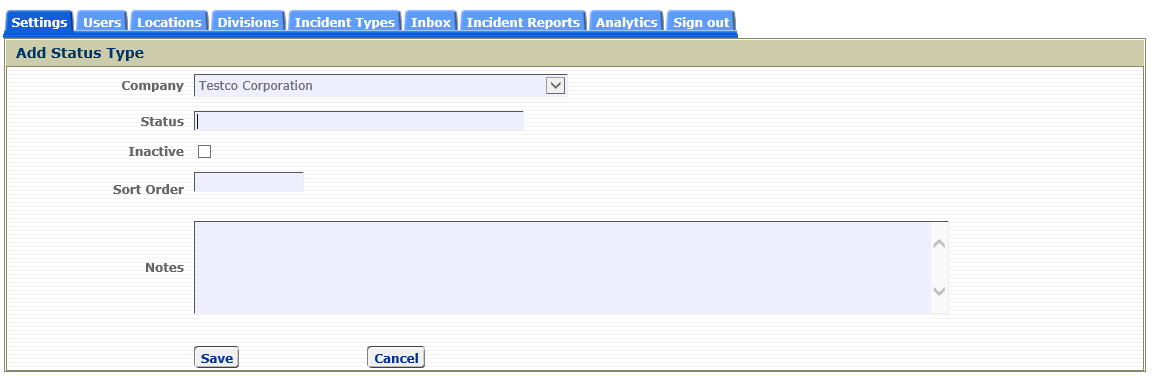
Status
This field contains the name of the new status type.
Inactive
This field identifies whether or not this Status should appear in the drop down list of Status types on the Add/Edit Incident Report pages. If this checkbox is checked, the status type will not appear in the Status field drop down list.
Sort Order
This field identifies where in the list the new Status type will appear in the Status field dropdown list on the Add/Edit Incident Report pages.
Notes
This field provides the administrator to add notes regarding this new Status type
Click the 'Save' button to save the information or the 'Cancel' button to cancel the addition of the new status type.
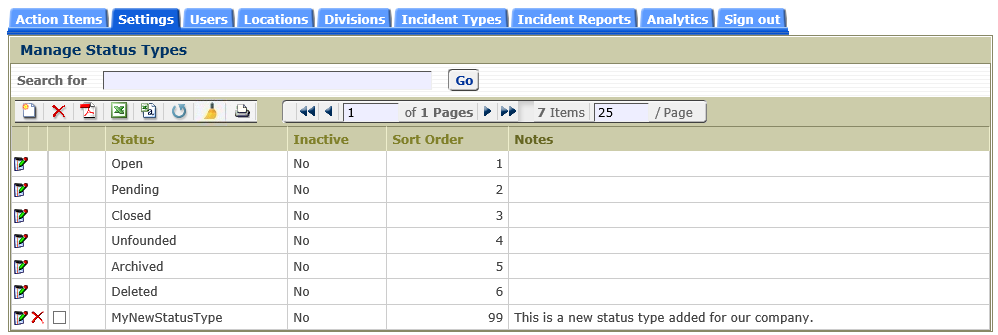
Editing a Status Type
To edit a Status type, click on the Edit icon, ![]() , which will display the 'Edit Status Type' page shown below to allow you to make changes to the fields mentioned above.
, which will display the 'Edit Status Type' page shown below to allow you to make changes to the fields mentioned above.
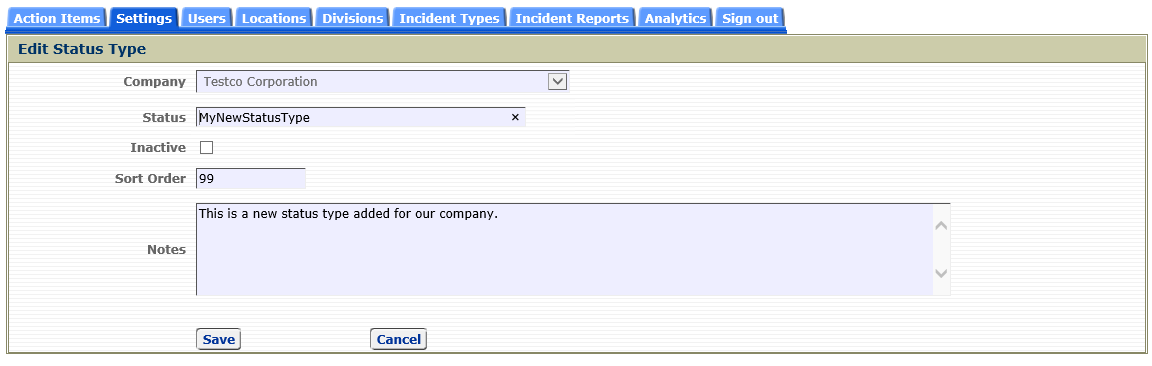
Click the 'Save' button to save the changes made or the 'Cancel' button to discards the changes made to the status type.
Deleting a Status Type
To delete a Status type, click on the Delete icon, ![]() . A Status type can only be deleted if it's not a system status type and if that status is not currently existing on a report in the CMS.
. A Status type can only be deleted if it's not a system status type and if that status is not currently existing on a report in the CMS.