The Incident Reports tab is the default main page that opens every time you sign in to the CMS.
Your CMS will be updated whenever a new incident report is entered into the system by Lighthouse Services. An administrator will be able to view all reports whereas an investigator can only view the reports to which they've been assigned.
This is the order of column headings from left to right in the Incident Reports tab:
|
Division |
The specific division the reporter is reporting. |
|
Location |
The specific location the reporter is reporting. |
| Case Number | Identifies each report uniquely. Each new Incident Report is assigned a unique case number. |
|
Date Reported |
Date the Incident Report was received. |
| Source | Identifies how the report was sent to Lighthouse. |
|
Incident Type |
This field is pre-filled by Lighthouse. |
|
Nature of Report |
This field is pre-filled by Lighthouse. |
| Reporter Known to | This field indicates whether the reporter has provided contact information to Lighthouse and shared it with the company |
|
Dialog Available with Reporter |
Ability to have an anonymous dialog with the reporter sent anonymously to report via the CMS or a CMS email. |
|
Internal Investigators |
Identifies those users currently assigned to a specific incident report. The investigators are responsible for managing the report investigation. |
|
External Investigators |
Identifies outside 3rd party investigators helping with the investigation. These external investigators do not have access to the Case Management System. |
|
Risk Level |
High, Medium, Low, Undefined. (default for reports submitted by Lighthouse is Undefined) |
|
Priority |
High, Medium, Low, Undefined. (default for reports submitted by Lighthouse is Undefined) |
|
Status |
Open, Pending, Closed, Unfounded, Archived. (default for reports submitted by Lighthouse is Open) |
| Submitted By | This indicates whether the report was submitted through Lighthouse or through the company (internal report). For internal reports, hovering the mouse over the 'Internal' text will display which user from the company submitted the report. |
| Link ID | This field is used to link reports together by an ID value. |
|
Follow Up |
Record of your investigative process, entries are time and date stamped. |
|
Outcome |
Record of the outcome/summary/synopsis of your investigation. |
| Last Modified by Company | Date the company last modified the report. |
| Last Modified by Lighthouse | Date Lighthouse last modified the report. |
| Last Modified by Reporter | Date the reporter last modified the report. |
| Last Updated by | Displays the user who last updated the report. |
| Country of Origin | Displays the country of origin of the report. |
| Custom Field1 | Displays the value of the first custom field if enabled. |
| Custom Field2 | Displays the value of the second custom field if enabled. |
| Custom Field3 | Displays the value of the third custom field if enabled. |
The text of the report can be displayed by hovering the mouse pointer over the Case Number in a specific row. An example is shown below.
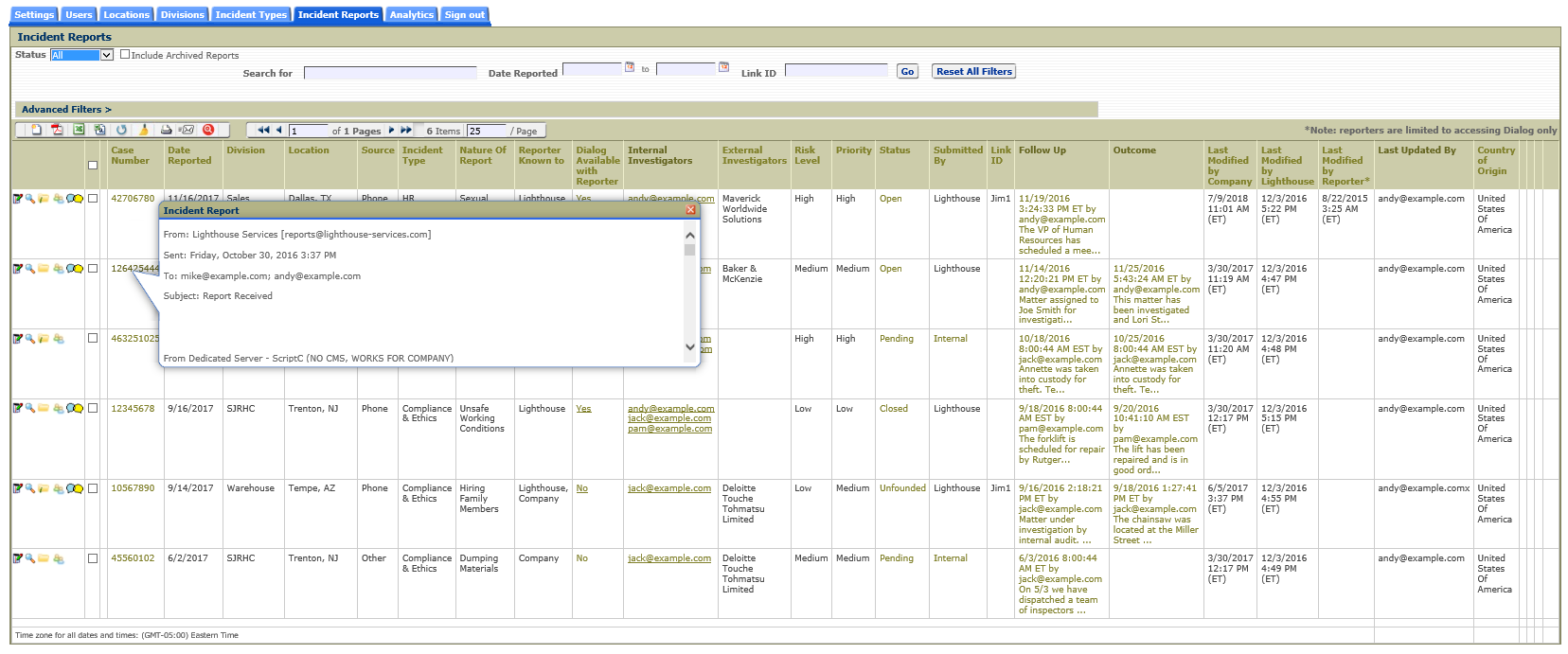
The status changed date can be displayed by hovering the mouse pointer over the Status field on a row.
By default, all reports with the exception of reports with a status of 'Archived' are displayed on this page. To see 'Archived' reports, click on the 'Include Archived Reports' checkbox next to the status filter.
Confidential Reports
Your company typically provides information to Lighthouse for the purposes of determining whether or not a report received is confidential. If a report entered into the CMS is marked confidential by Lighthouse, that report will not be viewable by any CMS user including the administrator until the confidential classification has been removed by Lighthouse. Confidential reports are not included in reports, exports or page displays in the CMS.