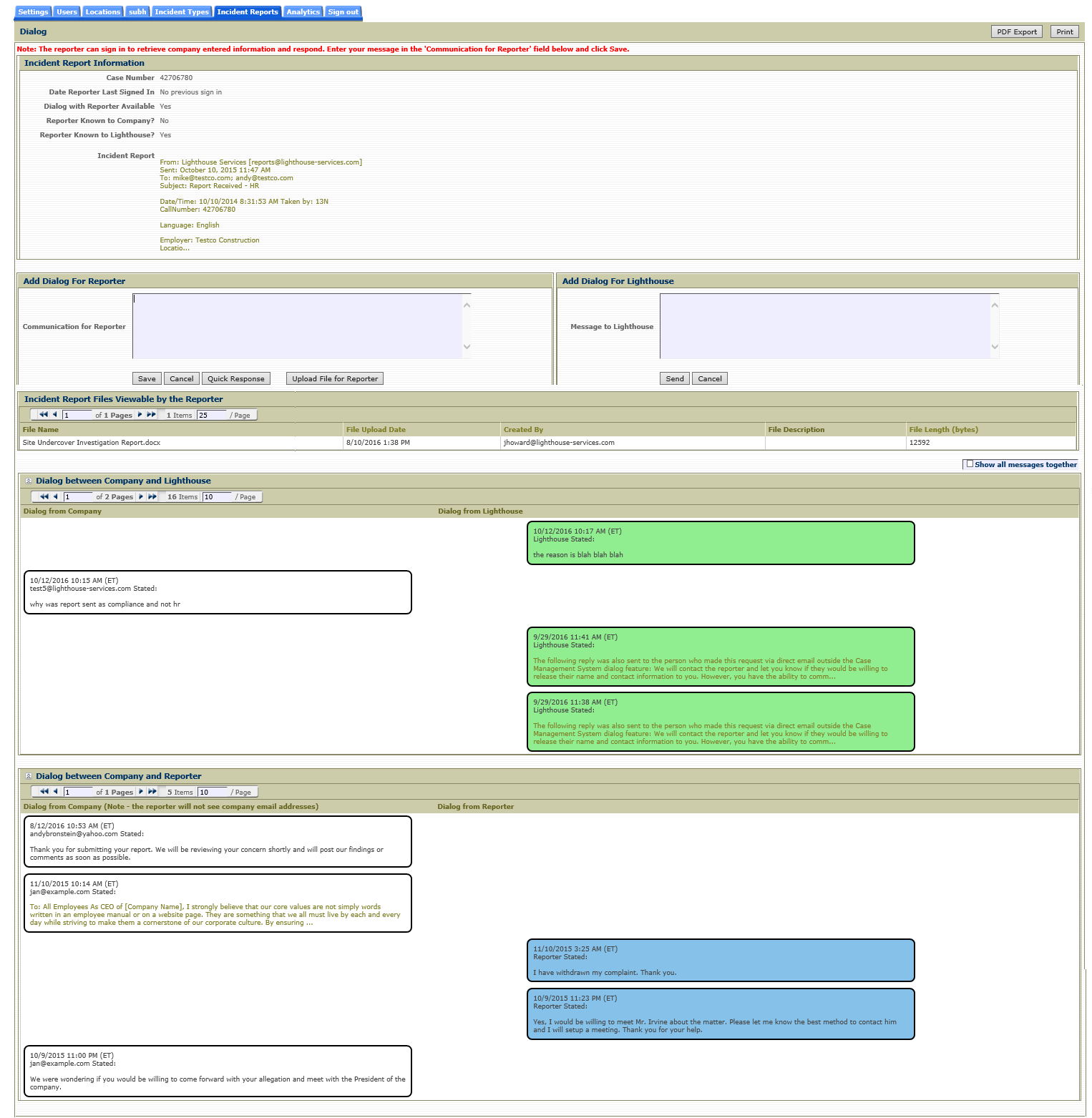
On the Incident Report page, the column 'Dialog Available with Reporter' indicates whether or not the reporter has provided Lighthouse with their contact information or if the reporter has access to CMS' Anonymous Dialog portal page. If the value in this column is 'Yes', then direct, anonymous communication is available between CMS users and to the reporter. If the value is 'No', direct communication with the reporter is not available. In these cases, a dialog message can be sent to Lighthouse and Lighthouse will attempt to contact the reporter on your behalf if the reporter is known to Lighthouse, or if not, Lighthouse will share the information with the reporter if the reporter later decides to contact Lighthouse.
A dialog message can be saved for a reporter by entering text in the 'Communication for Reporter' text box and clicking the 'Save' button. The reporter can then view and respond to this message by signing in to CMS' Anonymous Dialog portal page. If the reporter has associated an email address with the incident report, an email will also be sent to the reporter. The dialog message will be included in the email sent to the reporter unless the 'Suppress Report/Dialog in Emails' option is enabled on the Settings page.
To get additional information on the CMS Anonymous Dialog portal page, click here.
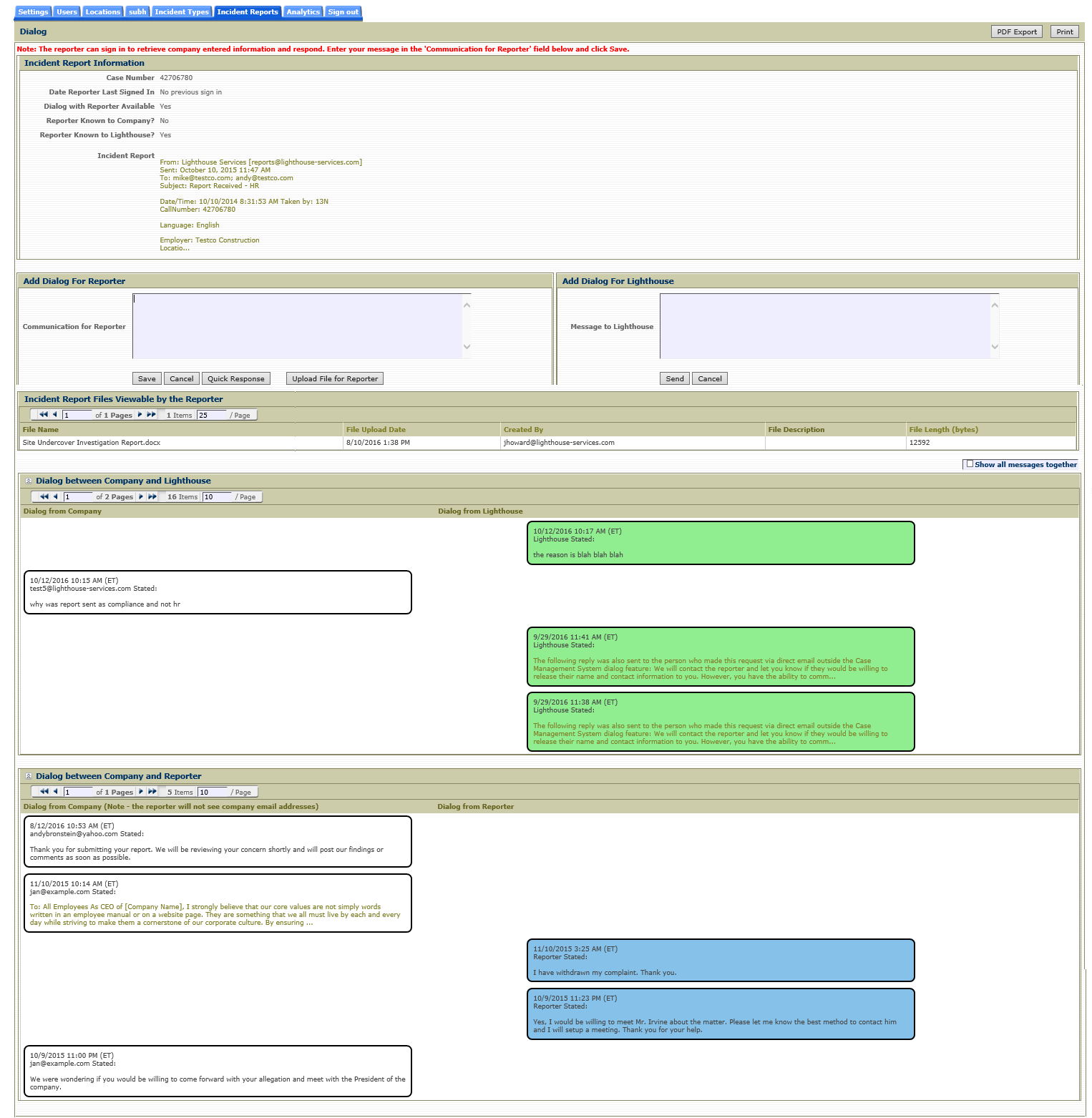
NOTE: Dialog with a reporter is available if the reporter has a PIN or if the reporter had submitted their report and provided their email address to Lighthouse.
Dialog with Reporter
If you would like to start a dialog concerning a particular incident report, click on the "Yes" in the Dialog Available with Reporter column or click on the Manage Dialog row icon on the Incident Report page for that case number.
The Dialog page will open and you may review the entire report and begin a dialog.
Type your message in the Communication for Reporter field and then click Save. The message will be saved for the reporter to view on the CMS Anonymous Dialog portal page.
Click Cancel if you wish to exit without sending a message.
A quick Dialog message can be saved for the user by clicking on the Quick Response button. To get more information on the Quick Message Response feature, please click here.
To upload a file for the reporter to view, you can click on the 'Upload File for Reporter' button. The uploaded file will be available to the reporter on the CMS Anonymous Dialog portal page, separate from your CMS.
This is the process after you have saved a message:
If the reporter has associated an email to the report, the reporter will receive an email from Lighthouse Services. This email will contain the dialog message unless the 'Suppress Report/Dialog in Email' option has been enabled on the Settings page. The email will also provide the reporter with a link to the Lighthouse CMS Anonymous Dialog portal page. The reporter will using their PIN and case number to access the portal. The reporter will then be able to read/respond to your message if they wish.
If the reporter replies through the CMS Anonymous Dialog portal page, you will also receive an email from Lighthouse indicating that the reporter has responded.
The reporter's message and every dialog message can be viewed in the CMS by clicking on the "Yes" in the Dialog Available with Reporter column or by clicking on the Manage Dialog row icon on the Incident Report page for that case number.
All messages will be collected and saved in this Dialog page for the case number.
NOTE: This is an anonymous dialog facilitated by the Lighthouse CMS. The reporter will not have direct access to your email address nor will you have access to theirs, and they will not have access to your Case Management System. Reporters sign in to an Anonymous Dialog portal page.
Dialog with Lighthouse
If you would like to send a dialog message to Lighthouse regarding this report, enter your text in the Message to Lighthouse field and click Send.
Previous dialog messages between you and the reporter and between you and Lighthouse will be displayed in the lower sections of the page.