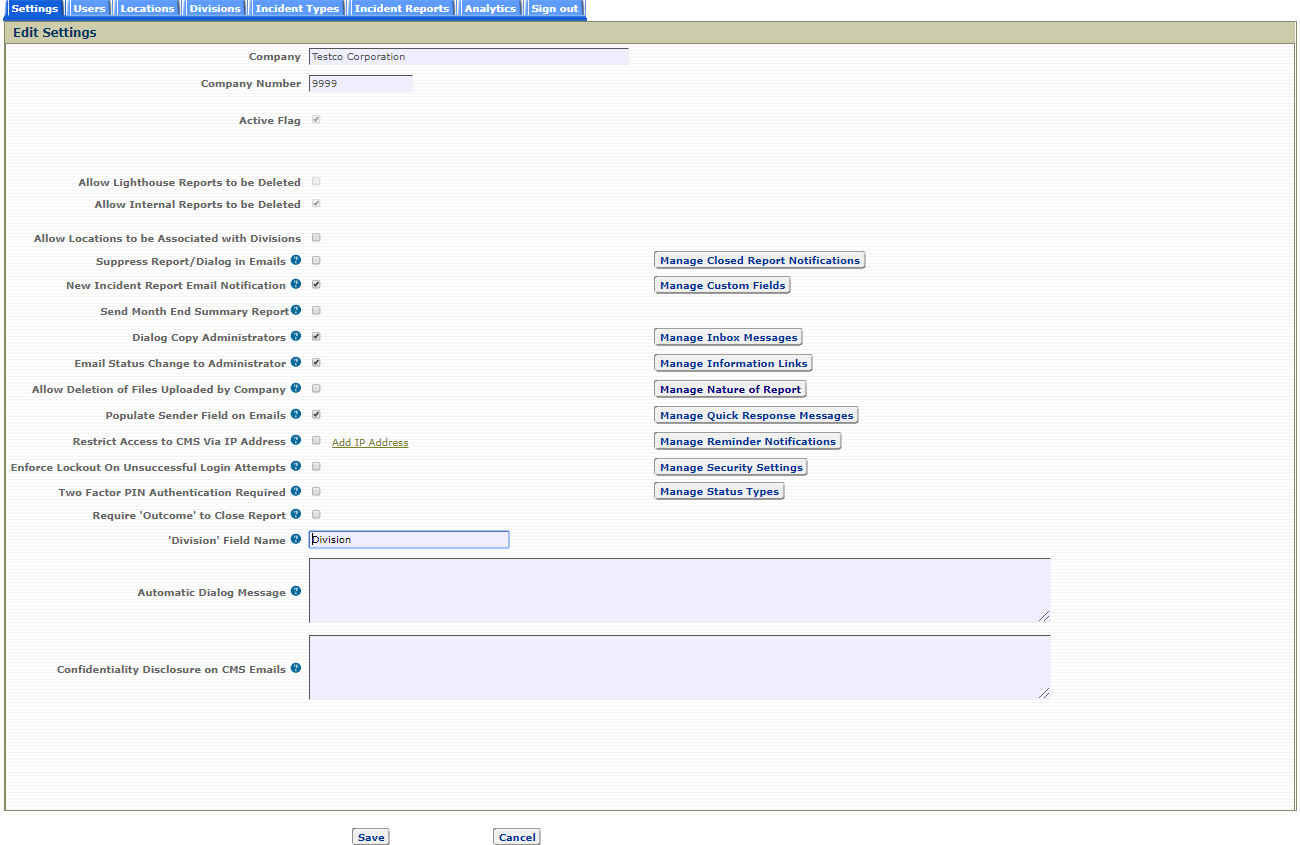Settings Tab
The Settings tab is where administrators may change the CMS settings for their company.

Use the edit feature if you need to make any changes to your company's CMS settings.
To edit company settings, click the Settings tab, then:
- Select the Edit Record icon,
 , and the Edit Settings page shown below will be displayed.
, and the Edit Settings page shown below will be displayed.
- Change the company settings as needed.
- Click Save to close and save the settings.
- Click Cancel to exit without saving information on the page.
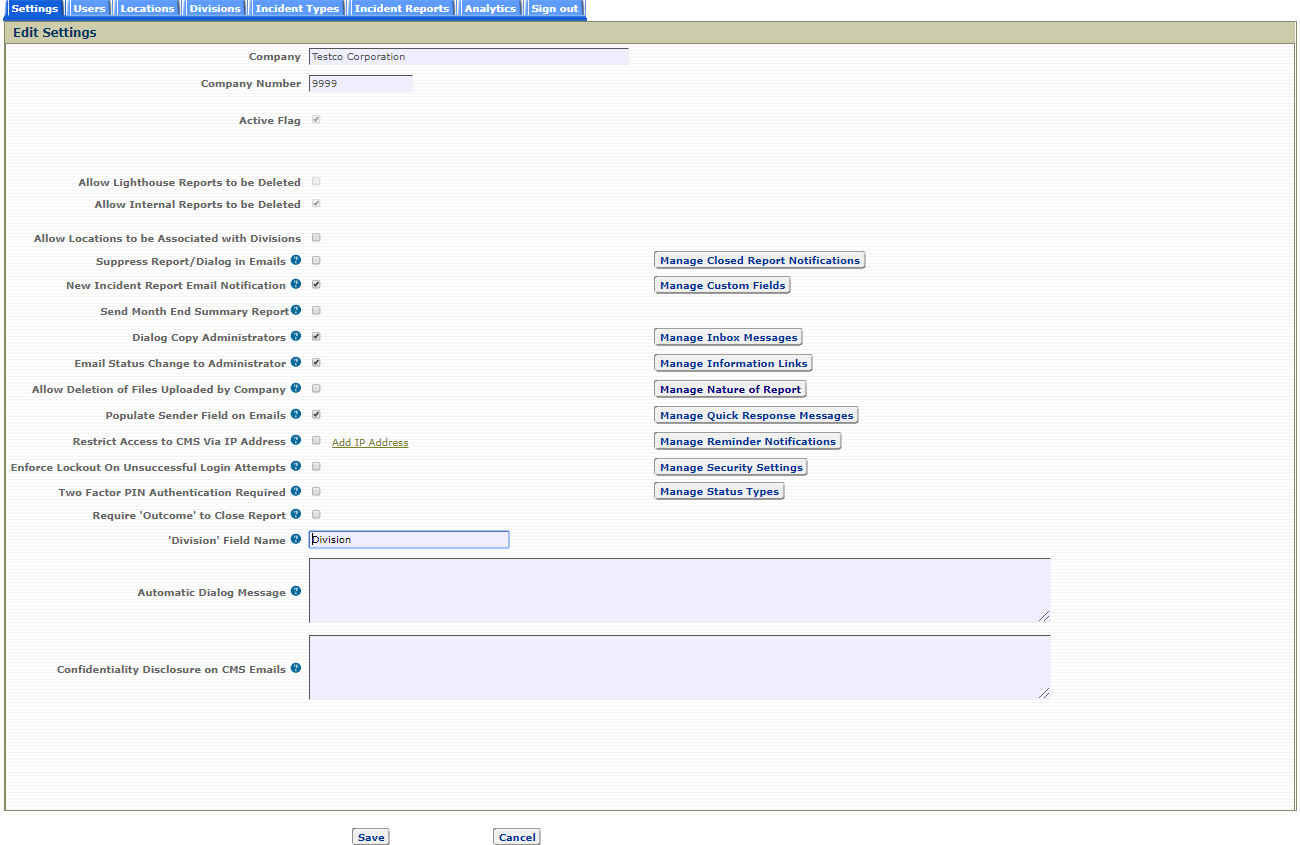
The following settings can be changed on the Edit Settings page:
The settings 'Allow Lighthouse Reports to be Deleted' and 'Allow Internal Reports to be Deleted' are controlled by Lighthouse. If you would like a change to these settings please contact Lighthouse Services. More information on these settings can be found here.
There are also additional pages that allow the Administrator to manage other features by clicking on the following buttons:
Click on the specific setting above to get more detail.